
| 1.0 | Introduction |
The Doors.NET software offers presentation enrollment functionality from any reader on the system. Presentation enrollment allows you to enroll a card simply by presenting the card at the reader. The imprint, facility code (where applicable) and the internal card number are detected automatically. This feature is very useful when you have a random, non-sequential block of cards to enroll or where you don't know what the card facility number is.
| 2.0 | Configure the Enrollment Reader |
The first thing to do is to set the desired reader up as an enrollment reader.

| 3.0 | NXT Presentation Enrollment |
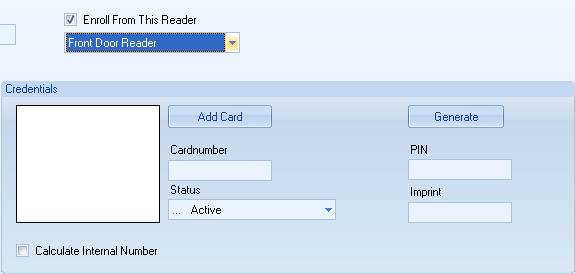
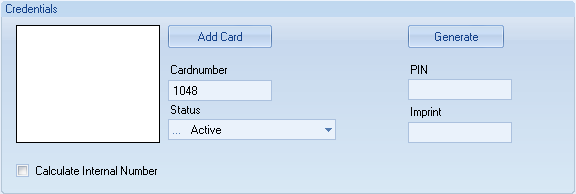
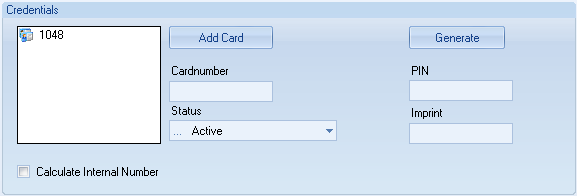
| 4.0 | Keri MS and Wiegand 26-Bit Presentation Enrollment |
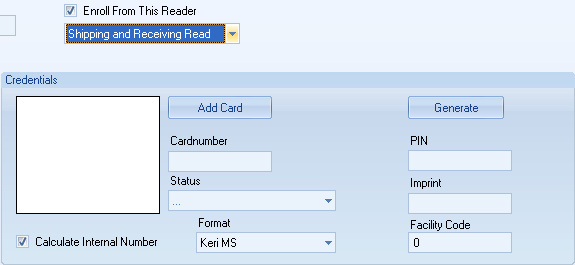
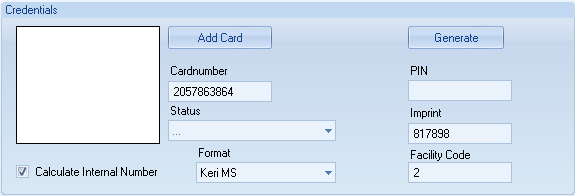
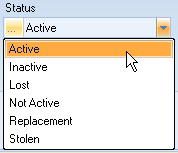
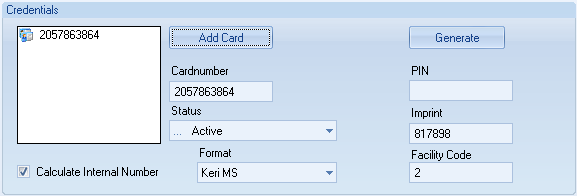
| 5.0 | USB Enrollment Reader Enrollment |
Before enrolling credentials using the USB enrollment reader you should use the PCProxConfig software to program the reader with the correct, specific Wiegand format (for example; you may wish to program the reader to detect 32-bit MIFARE Card Serial Numbers (CSN).
| 5.1 | Configure the USB Reader with the Require Card Format |
The PCProxConfig software can be downloaded from the software downloads section of the www.kerisys.com website.
